
We have occasionally had to deal with losing a valuable object; it could be a phone, piece of equipment, gadget, etc. Since such broken equipment is vital to our daily existence and highly important to us, we make every effort to fix it as soon as possible.
The same holds for the tree file we make in our Family Tree Maker 2017 (FTM 17) or 2019 (FTM 19) or that we obtain from others. Our priceless tree file, which might have taken us a long time to compile, occasionally gets abruptly broken or corrupted.
Numerous circumstances, such as merging unchecked files, corrupting the file with malware, inserting damaged data into the tree file, or improperly shutting down the FTM software or window, can undoubtedly be blamed for this kind of damage.
So, what should you do in the event that your precious tree file is unintentionally corrupted and becomes inaccessible on your FTM 17 or FTM 19?
This post is helpful in that regard. You don’t need to worry since Ancestry Support will take care of you.
How can a Family Tree Maker tree be fixed?
A tree may experience file destruction for a number of causes, including viruses, faulty sectors on the hard drive, or inadvertent shutdowns of Family Tree Maker or your computer.
Restoring a backup of your data that was made prior to the damage happening is the best technique to recover from file damage. It is advised that all users of Family Tree Maker use a reliable backup system as a safeguard against data loss. If you don’t have a reliable backup, you can attempt to fix the damage by following the steps listed below.
Compact Your File:
A simple solution is to compact your file. Before starting, make sure the file is closed.
Take these actions:
1. Select Close from the File menu if your tree file is open.
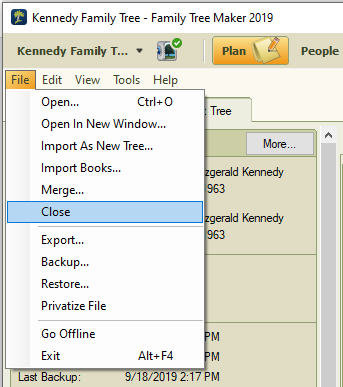
2. From the Tools menu, choose Compact File.
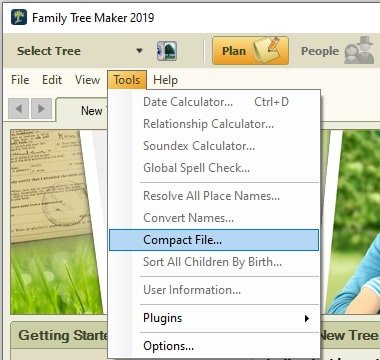
3. Navigate to the location of your file, pick it, and click Open in the window that appears.
4. Select the Perform extensive analysis checkbox in the Compact File window, then click Compact.
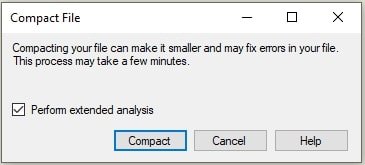
5. This process could take some time, depending on the size of the file and the level of compression.
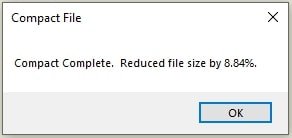
6. Click OK after taking note of the file size reduction percentage.
7. Continue doing this until the proportion drops to 0.00%.
8. Try opening your file again to see if the problems still exist.
Accessing Data From Ancestry
In FTM 2019, if you have successfully synchronized your tree with Ancestry and do not have a reliable backup that you can restore, you can download your Ancestry tree as a fresh, corrupt-free file. Three locations offer this feature: the Plan workspace, the Tree Browser (available only for FTM 2019), or the Ancestry Sync icon.
Getting a tree to download from the Plan workspace:
1. Open the Plan workspace and select the New Tree tab.
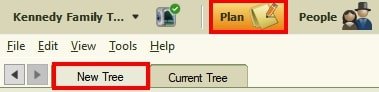
2. Choose the option to Download a Tree from Ancestry, choose the tree you wish to download in the list, and then press the button in the lower-right corner that says “Download Tree.”
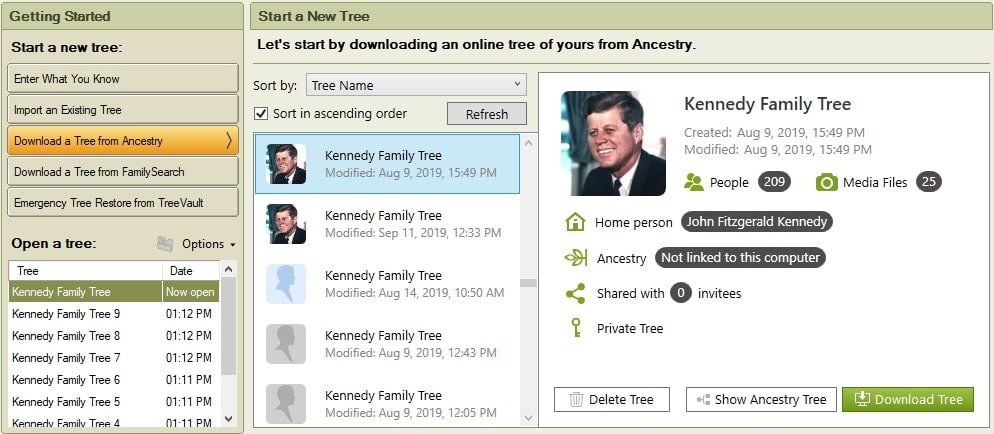
3. Assign a name to the new tree and configure the sync parameters.
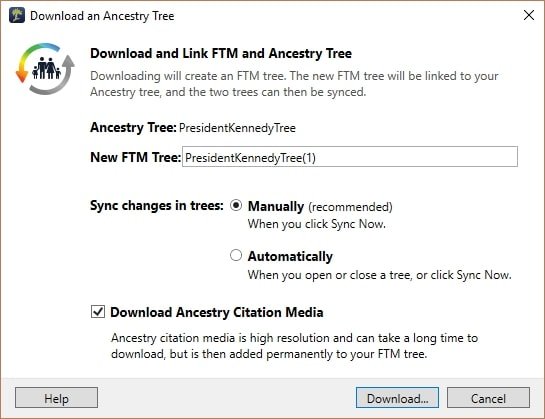
4. The download will begin.
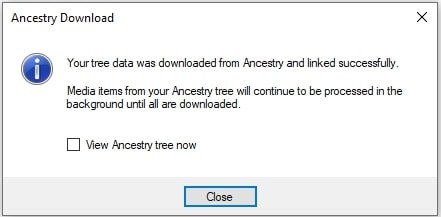
Tree Browser (only for FTM 2019):
- Either select the tree from the drop-down list in the main toolbar or click the View menu.
- Select the Tree Browser.
- Find your tree and click “Start Download.”
Utilizing the Ancestry Sync symbol to download a tree:
- Select Download from Ancestry from the drop-down list by clicking the Ancestry Sync button located on the far right of the main toolbar. The window titled “Download From Ancestry” opens.
- From the list, choose the tree that you require, then click the Download Tree icon located in the lower-right corner of the window.
- The process of downloading will begin. This may take some time, depending on the size of your tree and the speed of your connection. The downloaded tree will launch automatically on the People workspace’s Tree tab after the operation is finished.
Exporting The File in GEDCOM Form
It’s crucial to remember that jobs or stored publications are not included in GEDCOM files when utilizing this restoration technique.
1. Click the File menu and select Export.
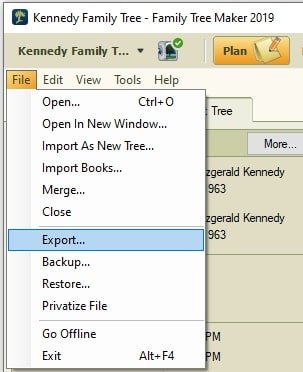
2. A window containing password protection information might appear. The Export box appears after clicking Continue. Check all the boxes in the Include section, pick the entire file, and set the Output format to GEDCOM.
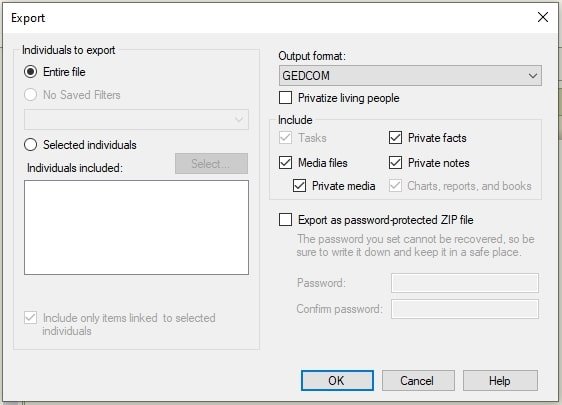
3. Click OK after choosing Other from the drop-down list in the Export to GEDCOM box.
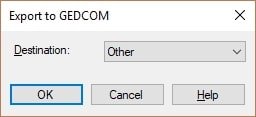
4. Click Save after navigating to the location where you wish to save the exported file and giving it a name.
5. Retrieve this file back.
Last Words
In FTM 2019 and FTM 2017, you can fix a tree file in this manner. If you would want assistance or support with your genealogy program or family tree, please contact us at our toll-free number. The number +1-781-243-4296 is the toll-free one. Use the Family Tree Makers support live chat support service to get free tech assistance.
Frequently Asked Questions (FAQs)
You have read the whole guide, how you can fix a tree file in FTM 2019 and FTM 2017. Now let us discuss some related questions to this.
DVD: When prompted, select Run Autorun.exe after placing the Family Tree Maker 2017 DVD into the computer’s disk. – USB Drive: Locate and double-click the FTM Win 2017 Installer.exe file on the Family Tree Maker USB drive after inserting it into the computer and opening its contents.
A file created with Family Tree Maker 2008–2012 should be converted using the Family Tree Maker File Migration Utility in order to open it in FTM 2017 for Mac.
Indeed! For returning users, there is now a discounted pricing available for ordering an upgrade to FTM 2019.
What are the FTM 2017 System Requirements? Windows system requirements: Windows 7 or later, including Windows 10, is the operating system.
Regarding the most recent version of the Family Tree Maker software, the most recent version is FTM 2019 update 24.2. 2.
Related Articles:-
