
This blog is an excellent resource for anyone looking for tips and advice on how to use the “Find Missing Media Tool in FTM” on a Mac.
Therefore, you should read this blog post through to the finish if you’re one of the users who wants to use the Family Tree Maker feature. To obtain the right outcome, the solutions provided must be correctly followed.
Here, you’ll find instructions on how to complete the stages, along with pertinent visuals that will help you understand them better. Now, just jump straight to the steps and get the process going.
What is the Missing Media Tool in Family Tree Maker 2019?
We must always try to use various instruments daily to complete different activities and live up to multiple expectations. However, each tool must be specifically designed for the job.
When something goes lost, like your phone, for example, the tool you use to locate it needs to be able to identify your phone no matter where it hides. In this case, look at apps like Where’s My Droid (Android), Find My iPhone (iOS), and SeekDroid (Android).
Similarly, it should come as no surprise that, when using Family Tree Maker 2019, some of your media files—such as pictures and videos—just vanish, or you cannot figure out where they are when there are missing or corrupt files from the destination or source PC. These files will appear as magnifying icons on FTM’s media tab rather than in the tree.
It happens frequently that Family Tree Maker won’t open your media file after you move it around on your computer. The item cannot be located, as shown by the red link on the Media workspace.
There are situations when you need to use a specific image or video kept within the FTM 2019 program immediately, which can be frustrating.
However, the FTM 2019 app has a handy feature that can quickly reconnect any lost media item, no matter where it is. The Find Missing Media tool is the name of this utility.
However, there is a crucial warning while utilizing the Locate Missing Media feature. Only media files that have been moved can be found by it. That is not the same as if the media file was removed from the software application or given a different name (renamed). The Finding Missing Media function will never find the allegedly missing file in such a scenario.
Locating Missing Media Tool in FTM Process
- To access the Media workspace, click the Media button on the main toolbar.

- The list of missing media tools in FTM that may be discovered on the active links in your tree will then appear to you.
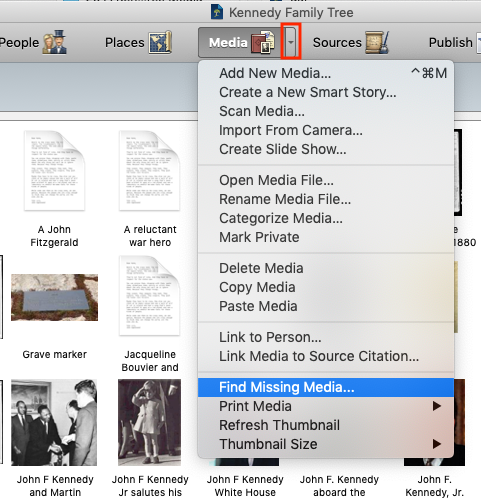
- The checkboxes following the things you want to find must now be selected.
- Additionally, you can CLICK on the “Select All” tab, which will select every item in the list.
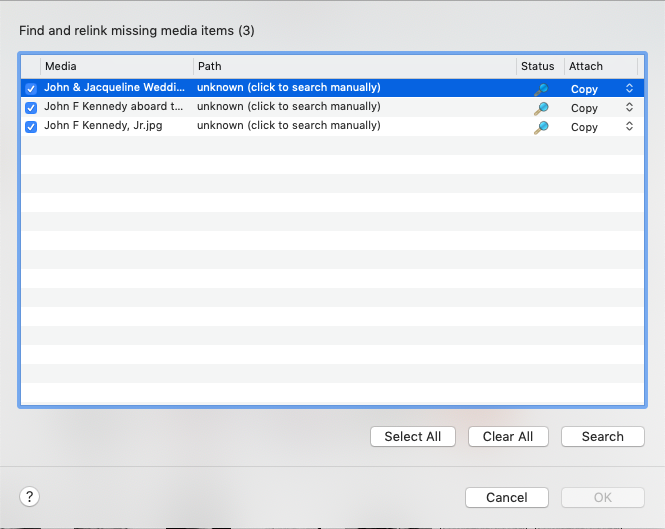
- If FTM locates the file, you must select “Search.” The Path Column will then show its current location. Additionally, a checkmark will show up in the Status column.
- However, the Path column will read “Unknown” if FTM cannot locate the relevant file. Additionally, the checkmark won’t show up in the Status column.
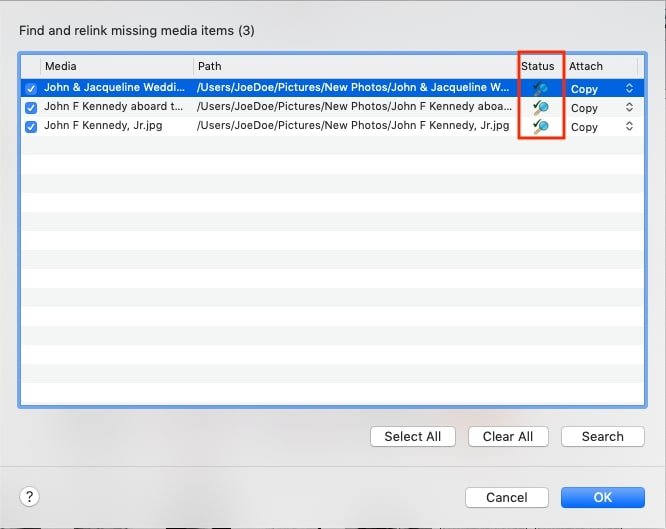
- The next step would be to click on the item and start a manual search for it.
- When the process is finally finished, click the OK button.
Conclusion
The techniques outlined above are solid for locating missing media tools in FTM. However, if you run into trouble while doing so, you can always contact the knowledgeable staff at the Family Tree Makers Support Number +1-214-519-8233.
People Also Ask!
We hope that the appropriate insights in this post have been helpful. But don’t worry if you still require more explanations. Explore the frequently asked questions.
The folder is in the exact location as the tree file, which is by default in the FTM folder in your Documents folder. It is named Media (for example, if your tree is named “Johnson Family,” its media folder will be called Johnson Family Media).
It appears that the FTM and FTMB files are associated with the Family Tree Maker program and are available on Ancestry.com.
FTM files (*. ftw, *. FBK) for Windows.
Family Tree Maker® has been the most popular genealogy program in the world for thirty years. It makes finding your family history, leaving a lasting legacy, and sharing your distinctive background simpler than ever.
