
FamilySearch.org is an ideal resource for learning about your family tree if you’re ready to start. It’s easy to create your free account. After setting up your account, you may ask yourself, “Now what?”
Adding your family’s first four generations is the ideal place to start. You can discover how to link to FamilySearch’s worldwide family tree by creating your tree. Your little family tree could suddenly reach hundreds of years back with only one link!
You may preserve memories and facts about your live relatives by compiling information on your family tree. Not only can you add locations and dates to your family tree, but you can also store images, record audio, and upload priceless family papers.
Steps to Create the Family Tree in Mac
- Please ensure you’re logged in to FamilySearch for FTM 2019.
- To access the Plan workspace, click the Plan button located on the main toolbar.

- On the New Tree tab, select Download a Tree from FamilySearch.
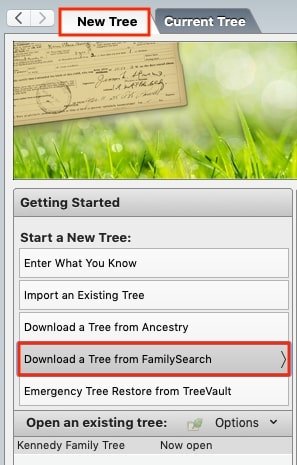
- Choose a home person for the new FTM tree. You can choose Me if you want the person at home to be the FamilySearch person associated with the Family Tree Maker account you are now connected to, or you can choose Person ID and enter the relevant FamilySearch Person ID.
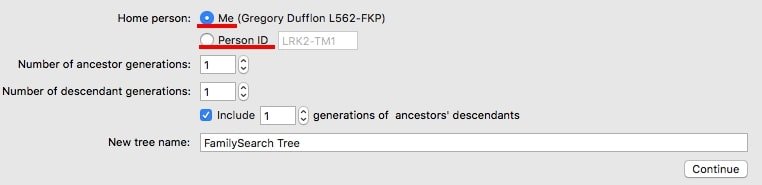
- In the sections for the number of ancestor generations and number of descendant generations, specify how many generations of the home person’s ancestors and descendants will be included in your new tree.
- If you want to include the descendants of each ancestor as well, make sure the Include option is selected and enter a number in the generations of ancestors descendants area. For instance, the immediate offspring of each ancestor will be included if you select one generation of descendants. The children and grandchildren of each ancestor, and so on, will be included in the selection of two generations of descendants. Leave this option unchecked if your goal is to include only ancestors who are descended directly from the home person.
- Modify the name of the tree file in the New tree name field if required.
- You will find your tree file in a folder called Family Tree Maker inside the Documents folder. Change the location of the tree file by clicking New Tree Location.

- Click the Continue button.
Steps to Create the Family Tree in Windows
- Verify that you are currently logged into FamilySearch for FTM 2019.
- The Plan button on the main toolbar can be clicked to open the Plan workspace.
- On the New Tree tab, select Download a Tree from FamilySearch.
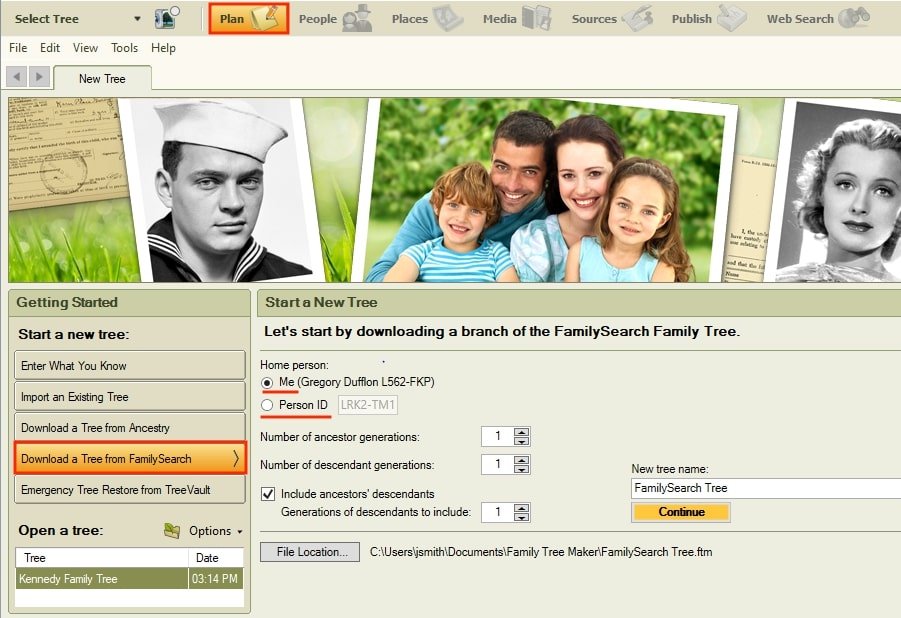
- Assign a person to occupy the new FTM tree’s home. Click Me to make the home person the FamilySearch person associated with the Family Tree Maker account you are now connected to; if not, click Person ID and input the relevant FamilySearch Person ID.
- In the sections for the number of ancestor generations and number of descendant generations, indicate how many generations of the home person’s ancestors and descendants will be included in your new tree.
- In order to include the descendants of each ancestor, select the Include ancestors’ descendants option and enter a number in the Generations of descendants field. A selection of one generation of descendants, for example, will include the immediate descendants of each ancestor. A selection of two generations of descendants will include the children and grandchildren of each ancestor. The option should be left unchecked if you wish to include only ancestors who are direct descendants of the home person.
- If necessary, change the New tree name field.
- Your tree file will, by default, be stored in a folder called Family Tree Maker, which is inside your Documents folder. Click File Location to save the tree file to a different folder.
- Press the Continue icon.
